Paul Duke
进士
One of the functions I use most in Pleco is switching between different dictionaries to find a definition that appears to make the most sense in the context I'm dealing with at that moment.
I've had Pleco for iPhone/iTouch for nearly a year now and I'm used to the way that function works there. For instance, if I look up changzhu or 常驻 and then tap on it in the list, I get a full screen definition entry. Now I can easily tap on the Dictionary button at bottom left to cycle quickly through the different dictionaries.
I bought an iPad recently and this function is a little trickier. For instance, if I do this:
- type changzhu in the entry area and tap on 常驻 in the ABC dictionary list on the left side so that the definition is presented on the right side
- tap the dictionary button to cycle around to different dictionaries
- when I reach the PLC dictionary the entry changes to changzhu 厂主 because that entry is listed ahead of 常驻 in that dictionary
I guess because I've used the iPhone version for so many months now, I'm finding this very unintuitive. Is there a way to make the iPad behavior like the iPhone's? IE, once I have tapped on an entry on the left side, I've "indicated" that's the word I'm interested in, and then when I tap the dictionary button, it automatically gives me the different dictionary entries for that word, as opposed to other words with the same pinyin syllables?
thanks,
Paul D.
I've had Pleco for iPhone/iTouch for nearly a year now and I'm used to the way that function works there. For instance, if I look up changzhu or 常驻 and then tap on it in the list, I get a full screen definition entry. Now I can easily tap on the Dictionary button at bottom left to cycle quickly through the different dictionaries.
I bought an iPad recently and this function is a little trickier. For instance, if I do this:
- type changzhu in the entry area and tap on 常驻 in the ABC dictionary list on the left side so that the definition is presented on the right side
- tap the dictionary button to cycle around to different dictionaries
- when I reach the PLC dictionary the entry changes to changzhu 厂主 because that entry is listed ahead of 常驻 in that dictionary
I guess because I've used the iPhone version for so many months now, I'm finding this very unintuitive. Is there a way to make the iPad behavior like the iPhone's? IE, once I have tapped on an entry on the left side, I've "indicated" that's the word I'm interested in, and then when I tap the dictionary button, it automatically gives me the different dictionary entries for that word, as opposed to other words with the same pinyin syllables?
thanks,
Paul D.