You are using an out of date browser. It may not display this or other websites correctly.
You should upgrade or use an alternative browser.
You should upgrade or use an alternative browser.
iPhone App Approved, should go live Friday
- Thread starter mikelove
- Start date
Excerpt from the manual on how to change the dictionary order below. I couldn't figure out how to do it, either, until I read the manual.
Also tapping on the "name of a dictionary to view / change its settings in more detail" doesn't seem to do anything right now.
Mike, instead of requiring "drag the handles at the right of each dictionary" to change order, could you make the entire row corresponding to each dictionary dragable? I found this screen without reading the manual, but I couldn't figure out that I had to use the "handle" to drag the dictionaries.http://www.pleco.com/ipmanual/settings.html#managedicts
The Manage Dicts screen lets you configure the order in which dictionaries are searched, change the way their icons display and enable / disable them in dictionary searches.
Tap on the Edit button at the top of the screen to change the search order; after tapping Edit, you can tap / drag the handles at the right of each dictionary to change their position in the search order. The first dictionary listed will be the default for the popup document reader.
Tap on the name of a dictionary to view / change its settings in more detail:
Also tapping on the "name of a dictionary to view / change its settings in more detail" doesn't seem to do anything right now.
Works for me. Make sure you're not still in Edit mode when you tap it.gato said:Also tapping on the "name of a dictionary to view / change its settings in more detail" doesn't seem to do anything right now.
Edit: The complexity and number of settings Pleco finds room for is pretty absurd for what's really "just" a dictionary app for mobile phones! I feel for Mike, since people are always asking questions the answers of which can be found in the manual, but the the absurd complexity of the settings makes it very difficult to grasp it all. Yesterday it took me half an hour to realize that the Word List is saved as a document file in the reader - I was confused by the Entries tab of the History section. That said, I love Pleco's customizability and wouldn't really have it any other way, and besides that Mike makes up for it with great and prompt support. The layout of the settings screen could benefit from some serious 检讨, though, and there really should be a more obvious way to access the manual than through the reader!
Just to put in my two cents worth. I absolutely appreciate the great lengths Mike has gone to include the enormous amount of features and configuration settings that so many of us Pleco users have requested. While the settings can be somewhat overwhelming, for those who use them they make a customized configuration that allows the user to use Pleco in the way that benefits him/her the most for his/her particular learning style. The shear number of settings available to the Pleco user is another one of the many excellent reasons that Pleco is leagues ahead of any other producer of Chinese - English dictionary/learning software for beginning through advanced users and for both non-technical and highly technical clients.
Keep up the great work Mike!
Keep up the great work Mike!
estudiando
探花
Thanks!. As a long time user, I did "read" the manual and got to the edit screen, and sort of knew you had to drag them, but didn't know those little icons were "handles". I was tapping at the names and trying to drag them.
estudiando
探花
Overall, it feels that there are too many screens.
Suggestion:
When selecting a character in a dictionary there is a pop-up showing the definition of that character (good feature). Perhaps the character details should also be shown in the pop-up as one cycles through the dictionaries (aren't the character details part of unihan?).
Then when one wants to see words associated with that character, one taps the "zi" character. If the character details are shown in the pop up, then it can be eliminated from the zi screen. Then the character zi can be replaced with ci as that screen only shows words.
Suggestion:
When selecting a character in a dictionary there is a pop-up showing the definition of that character (good feature). Perhaps the character details should also be shown in the pop-up as one cycles through the dictionaries (aren't the character details part of unihan?).
Then when one wants to see words associated with that character, one taps the "zi" character. If the character details are shown in the pop up, then it can be eliminated from the zi screen. Then the character zi can be replaced with ci as that screen only shows words.
gato - dragging handles to reorder items is the convention on iPhone, so in general I'm inclined to stick with that rather than rolling out our own interface. Tapping to change settings currently only works when you're not reordering dictionaries, though I suppose we might as well make it work all the time.
Eggwind - yeah, we do cram a lot of settings in there We might eventually want to roll out some sort of alternate / simple / fewer-options-enabled settings interface, but at the moment we've got a lot of other areas of the UI we'd like to improve on too...
We might eventually want to roll out some sort of alternate / simple / fewer-options-enabled settings interface, but at the moment we've got a lot of other areas of the UI we'd like to improve on too...
As far as the instruction manual, when the reader module isn't activated that tab is actually replaced by one that takes you directly to the manual, so at least for people not immediately transferring over their Palm/WM licenses it should be easier to find; if you have any ideas for where else we could put it, though (bearing in mind that we're saving the fifth tab bar slot for flashcards), let us know.
hairlyleprechaun - thanks!
estudiando - could you expand on this a bit? Would you want all (or some) Unihan details to be appended to the end of every single-character entry, or would you just want it to be offered as a normal dictionary that you can switch to?
Eggwind - yeah, we do cram a lot of settings in there
As far as the instruction manual, when the reader module isn't activated that tab is actually replaced by one that takes you directly to the manual, so at least for people not immediately transferring over their Palm/WM licenses it should be easier to find; if you have any ideas for where else we could put it, though (bearing in mind that we're saving the fifth tab bar slot for flashcards), let us know.
hairlyleprechaun - thanks!
estudiando - could you expand on this a bit? Would you want all (or some) Unihan details to be appended to the end of every single-character entry, or would you just want it to be offered as a normal dictionary that you can switch to?
Ah, I see. Well, I was expecting to see it under Support in the Settings panel; it makes sense to refer users to the manual if they have questions about the software.mikelove said:As far as the instruction manual, when the reader module isn't activated that tab is actually replaced by one that takes you directly to the manual, so at least for people not immediately transferring over their Palm/WM licenses it should be easier to find; if you have any ideas for where else we could put it, though (bearing in mind that we're saving the fifth tab bar slot for flashcards), let us know.
And of course I have to say I agree with hairyleprechaun - under no circumstance would I want to see the customizability of Pleco be compromised by a strive for simplicity. The settings need to be there, of course, but I have to wonder where there might be a more easily understandable way of organizing them.
We could put a link to it there, but having it located there makes takes away the ability to flip back and forth between the manual and a particular page of settings you're working with.
Streamlining settings is tough - I'm hesitant to create an "easy mode" that hides the less-frequently-used ones since that might keep people from ever even finding them, but it certainly might make sense to flatten things a bit at least, and/or have fewer options per screen with better explanations next to them.
Streamlining settings is tough - I'm hesitant to create an "easy mode" that hides the less-frequently-used ones since that might keep people from ever even finding them, but it certainly might make sense to flatten things a bit at least, and/or have fewer options per screen with better explanations next to them.
estudiando
探花
Mike,
Unihan as a regular dictionary would be sufficient. This is how I use it: Do a dictionary search, I select an entry, typically more than one character. I tap on a single character and I get a pop-up and in the pop-up I can cycle all the dictionaries I have installed, except unihan. If I want to know the cantonese pronunciation, I need to tap "zi" and in the zi screen I need to go to the details tab. My suggestion is to have unihan as one of the dictionaries you can cycle through in the pop-up (perhaps allowing some sort of ordering/selection of the unihan entries). Then the zi screen can be only words.
BTW, Cantonese audio would be a nice add-on...
Unihan as a regular dictionary would be sufficient. This is how I use it: Do a dictionary search, I select an entry, typically more than one character. I tap on a single character and I get a pop-up and in the pop-up I can cycle all the dictionaries I have installed, except unihan. If I want to know the cantonese pronunciation, I need to tap "zi" and in the zi screen I need to go to the details tab. My suggestion is to have unihan as one of the dictionaries you can cycle through in the pop-up (perhaps allowing some sort of ordering/selection of the unihan entries). Then the zi screen can be only words.
BTW, Cantonese audio would be a nice add-on...
estudiando said:I can cycle all the dictionaries I have installed, except unihan.
dont know the iPhone version, but on WM you can manage the dictionaries to let them appear in the list of dictionary to cycle through... i would guess that the same feature is available on iPhone too, and Unihan is the only dictionary, that by default is excluded from this cycle (on WM) :wink:
estudiando - You can already get Unihan as a regular dictionary, actually, we just disable that by default since it tends to confuse new users; they get stuck in Unihan the first time they switch to an obscure character and don't understand why so many entries don't have definitions / why they're only single characters / not tone-colored / etc. Go into Settings / Manage Dicts, tap on Unihan, scroll down, and enable all four switches (Show in menu / Use in toolbar / Use in search / Use in reader). It doesn't currently show Cantonese, though, only headword / Mandarin / definition, though we're considering adding the option to also append your chosen Char Info fields to it.
estudiando
探花
I see, thanks. Sorry for not reading the manual more carefully. In any case, some personalization as to what is shown in UNI is a good feature to have. I guess I missed the configuration panels as they are off the screen. Perhaps the switches should be shown first and then info information at the end.