Question
I’d like to view the dictionary definitions in the same order all the time, no matter which dictionary the definition screen was navigated from. Is this possible with the existing settings in the iOS app?
Context
I read through dictionary items in a specific order, e.g. first the Outlier dictionary to understand the word origins. I’d like to always have it appear first, then scroll down and view the rest of the entries in the same order every time.
However, if I follow a link from another dictionary’s section or from the popup definition, then the previous dictionary is promoted to the top of the list. Sometimes this means scrolling down and scrolling back up, whereas I would rather scroll down only to cover everything on the screen in order.
What I’ve tried
* Dict hiding: this setting has “Remember” vs “Remember + open” first options, but looks like this setting rightly only affects only whether dictionaries are collapsed
* Show dict slider: tried getting used this to be able to jump between the dictionaries I want to view, but the tap targets are small and scrolling in one direction is cognitively easier to keep track of (I often dive 4-5 levels deep)
* In manage dictionaries, each dictionary also has a Use in dictionary -> Sticky selection setting, but I couldn’t figure out how it works and whether it’s relevant to this
I’d like to view the dictionary definitions in the same order all the time, no matter which dictionary the definition screen was navigated from. Is this possible with the existing settings in the iOS app?
Context
I read through dictionary items in a specific order, e.g. first the Outlier dictionary to understand the word origins. I’d like to always have it appear first, then scroll down and view the rest of the entries in the same order every time.
However, if I follow a link from another dictionary’s section or from the popup definition, then the previous dictionary is promoted to the top of the list. Sometimes this means scrolling down and scrolling back up, whereas I would rather scroll down only to cover everything on the screen in order.
What I’ve tried
* Dict hiding: this setting has “Remember” vs “Remember + open” first options, but looks like this setting rightly only affects only whether dictionaries are collapsed
* Show dict slider: tried getting used this to be able to jump between the dictionaries I want to view, but the tap targets are small and scrolling in one direction is cognitively easier to keep track of (I often dive 4-5 levels deep)
* In manage dictionaries, each dictionary also has a Use in dictionary -> Sticky selection setting, but I couldn’t figure out how it works and whether it’s relevant to this