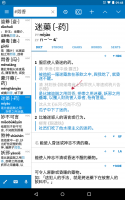Yes, for listening practice only. The TTS engine takes care of pronouncing numbers correctly, saying 负,十,千,零和等等. It works surprisingly well.
Other observations: When importing flashcards with numerical-only headwords and empty pinyin, Pleco doesn't autofill in the pinyin field. When importing flashcards with mixed numerical-char headword, e.g "3乘12", Pleco will autofill the pinyin field with cheng2 only; and when displaying such cards, the *first number* gets the 第二声 color.
Other observations: When importing flashcards with numerical-only headwords and empty pinyin, Pleco doesn't autofill in the pinyin field. When importing flashcards with mixed numerical-char headword, e.g "3乘12", Pleco will autofill the pinyin field with cheng2 only; and when displaying such cards, the *first number* gets the 第二声 color.