Even rougher than the Preferences section, but for those of you puzzling over the meaning of a particular checkbox this should hopefully help out. (also includes a brief description on the Automatic scoring algorithm for those of you who are mathematically-inclined) This is based on the Palm version (trying to be nice and balanced here) but the settings are very similar on Pocket PC.
Flashcards
Basic Concepts
Profile: A collection of flashcard test settings. Each profile links to exactly one scorefile; it stores the results of flashcard tests in that scorefile, and uses the information in that scorefile to select cards to review; cards you remember well will show up less often than cards you have trouble with.
You can use profiles to make it easy to switch between different ways of reviewing flashcards. For example, one profile for multiple-choice tests and another for free-answer tests, or one to test yourself on characters and another to test yourself on Pinyin.
Scorefile: A collection of flashcard score information; i.e., how well you've learned the material on each card, including a history of how well you've remembered it on recent tests. Each scorefile can be shared by multiple profiles.
You can use scorefiles to track your progress in different areas of Chinese study separately. For example, if you've been studying Chinese for a long time but aren't very good at remembering tones, you could set up a separate scorefile just for testing yourself on how well you remember tones. So if you remember the meaning of a particular word very well, but can never seem to recall the correct tones for it, using two different scorefiles would ensure that you see that word regularly in tone tests but don't see it as often when testing yourself on word meanings.
Category: A label which can be applied to groups of flashcards in order to organize them, like putting physical flashcards in a specific "deck" or "box". These replace the flashcard "Lists" from PlecoDict 1.0. Unlike in the old system, where a given flashcard could only belong to one list at a time, a flashcard can belong to an unlimited number of categories.
You can use categories to organize flashcards in whatever way you like; for example, creating one category for each chapter in a textbook, so that you can easily review a specific set of chapters for a class exam. Since a flashcard can belong to more than one category, categories can also be used to remind yourself of particular details about a card; for example, you could create a category for words that you're not sure about the meaning of and need to ask a teacher/friend for help with, or one for words that people have told you are slang, or are only used in a particular region.
Screen-by-screen explanations:
Main Flashcard Screen ("PlecoFlash")
Profile: Select the profile to use for flashcard review sessions. The scorefile associated with this profile will also be used for searching for / retrieving information about flashcards in the Statistics and Manage Flashcards screens, and for storing score information for new cards imported through the Import screen.
Manage: Create, delete, and reorder flashcard profiles.
New Flashcard Session: Start a new flashcard review session.
Advanced...: Configure additional settings for flashcard sessions (with the current profile).
Statistics: Bring up a statistical summary of scoring and other information for all flashcards (or flashcards in a particular category).
Manage Flashcards: Create, delete, search for, and reorganize flashcards.
Manage Categories: Create, delete, and reorder flashcard categories.
Import: Import new flashcards into your flashcard collection from a text or XML data file.
Export: Export flashcards from your flashcard collection to a text or XML data file, as a backup or to share with others.
Manage Profiles
New Profile: Create a new flashcard profile, and select which scorefile will initially be associated with it.
Copy from selected profile: Copy settings from the selected flashcard profile into this new profile.
Rename: Rename the selected flashcard profile.
Delete: Delete the selected flashcard profile
Reset Defaults: Restore a flashcard profile to the default test settings.
Move Up/Down: Move a profile up or down in the profile list.
New Flashcard Session
Test Setup Tab
Number of cards: Select the maximum number of cards to display in this test session. This field is hidden for "repetition-spaced" sessions (see below). "Endless" will continue displaying flashcards in an endless loop until you tell the system to exit; "All" will display every flashcard that matches the settings for this test exactly once.
Test Type: Select the way in which you want to be tested on flashcards. "Review only" displays flashcards without prompting you for an answer or asking whether you remembered them correctly or incorrectly. "Self-scored" displays a section of a flashcard along with a "Reveal" button which you can press to reveal the entire card; after pressing the Reveal button you'll be asked whether or not you remembered the flashcard correctly or incorrectly. "Multiple-choice" will give you a list of up to five possible answers and ask you to select the correct one. "Free answer" will display an empty field into which you'll be prompted to enter the characters (using a handwriting recognizer) or Pinyin for a particular flashcard. "Stroke Order" (only for single-character flashcards) shows you the outline of a character and asks you to tap on the strokes in that character in the correct order. "Tone practice" shows you a flashcard's Pinyin without tone marks and asks you to enter the correct tones.
Show: Select which part of a flashcard will be initially visible. In "Review Only," this is the only part of the flashcard that will be shown; in "Self-scored," this is the part that's shown before you tap on the reveal button, and in other modes this is the part of the flashcard that's shown before you give your answer. "Audio" (only shown if you've purchased/installed Pleco's built-in audio feature) will play a recording of a native speaker reading the flashcard word.
Ask For: Select which part of a flashcard you'll be asked to select (in Multiple-choice mode) or input (in Free answer mode).
* If you set "Subject Selection" to "Alternating" in Advanced Settings, Show and Ask For will be replaced by:
Test on: select which areas you want to be tested on; Pleco will cycle between these during the flashcard session. "Customize" brings you to a screen where you can select which parts of a flashcard will be shown / asked for during a session.
* If you set "Subject Selection" to "Score-based" in Advanced Settings, Show and Ask For will be replaced by a set of number input fields and a series of show / ask popup lists. This will allow you to vary which parts of a flashcard are shown / asked for based on the card's score; you enter the minimum score on the left and select the parts of the card to test on the right.
Categories Tab
Select which categories cards in this flashcard session will be chosen from; put a checkbox next to each category you want to test on. It is not necessary to check the boxes next to child categories under a parent category; they will automatically be selected if the parent category is. All On / All Off enable / disable all flashcard categories; if you want to test yourself on all cards, leaving all categories disabled will actually be slightly faster than leaving them all enabled.
Card Filter Tab
Time filter: Only test on cards that were created or reviewed within the specified time range.
Score filter: Only test on cards that with scores within the specified score range
Times reviewed: Only test on cards that have been reviewed more than / less than / exactly the specified number of times.
Last answer: Only test on cards that were answered correctly/incorrectly the last time they were tested.
Category Filters: Require that all cards in the session belong to / not belong to a specific category, in addition to belonging to one of the categories chosen in the Categories tab. This is mainly useful if you've assigned cards to more than one category; for example, if you have a category for "slang" and want to test on cards that are both "slang" and come from a particular range of textbook chapters. "Require" requires that cards *do* belong to the specified category, "Exclude" requires that cards *don't* belong to the specified category.
Advanced Settings
General Tab
Card language: Select the language (of the vocabulary word, not the interface or definition) for flashcards used on this test. English-language flashcards currently only support the "Review only" and "Self-scored" test modes.
Subject Selection: Select the way in which Pleco determines which parts of a flashcard to show you / ask you for during the test. With "Simple," you just specify the parts of cards you want to study at the beginning of the test; "Alternating" alternates between different sections for each card, and "Score-based" lets you customize the parts of a card to show / ask for based on how well you've learned that particular card.
Card Selection: Select the way in which Pleco chooses which cards to show you on a flashcard session:
"Random" will choose cards randomly from all available cards.
"Repetition-spaced" chooses cards that haven't been shown in at least a certain number of days, determined by a card's score; the higher the score, the longer it will wait before showing you the cards. So for example, if a card has a score of 400, it won't be shown in a Repetition-spaced session until at least 4 days have elapsed since you were last tested on it. The "Points per day" option lets you customize the number of points per day of waiting. "Day type" lets you determine how the system calculates days; with "Hours," days will be calculated in 24-hour increments from the current time, so a card which isn't supposed to be shown again for 2 days won't appear again until at least 48 hours have elapsed since it was last shown. (fractions of days are factored in from the score) "Calendar" calculates days from a specified start time. For example, if a card is set to show again after 1 day and the day start time is set to 2:00am, the card won't show up again until after 2:00am on the next day. However, if you review the card at 1:59am, it could show up again as early as 2:01am, so the start time should generally be set to your bedtime (or whatever point in the evening you always stop studying).
"Frequency-adjusted" chooses cards randomly from all available cards, but the likelihood of a particular card coming up is adjusted based on its score. So a card with a score of 200 would be half as likely to appear as a card with a score of 100, and a card with a score of 2000 would be 1/10th as likely to come up as a card with a score of 200. The advantage of this over repetition-spaced study is that you can study as many cards as you like in a particular session; the disadvantage is that you may end up seeing a card more times than necessary in order to commit it to memory. "Don't repeat cards in session" will ensure that a given card will not come up more than once during a particular flashcard test session; the disadvantage of this is that it may distort the frequency with which cards come up, particularly with a small set of cards, since once the low-score cards are exhausted you'll end up seeing a lot more high-score cards as those will be the only cards remaining that you haven't seen yet.
Review incorrect cards at end: this will re-test you on all of the cards that you answered incorrectly again at the end of a test session. Answers given in that second test will not affect the cards' scores.
Show statistics at end: display a statistical summary (number of cards correct / incorrect, elapsed time, and average score) at the end of each flashcard session.
Display Tab
Top Fields: Select which extra information will be displayed at the top of the flashcard session window. "Clock" displays the current time, "Timer" displays the time elapsed since the start of the flashcard session, "Card C" and "Card I" display the number of times this card has been answered correctly / incorrectly and "Card C%" and "Card I%" display the same thing in percentage form (what percentage of answers have been correct/incorrect on this card).
Force character set: forces cards in this session to use a specific character set (simplified or traditional).
Use large font in definition: use a larger font in the definitions of flashcards.
Magnify chars in headword: magnify (use an even larger font) characters in the headwords of flashcards.
Buttons: chooses which additional command buttons will be available during the flashcard session. "Back" (left arrow icon) goes back to the previously-reviewed card (though you won't be able to test yourself on it again), "Card Info" ('i' icon) shows you information on the review history / categories for the card, "Delete" "eraser icon) permanently deletes the current card from your flashcards, "Score" (up/down arrow icon) manually adjusts the card's score by the specified amount (you can also tap-hold on the button to adjust the score by a different amount), "Category" (folder icon) adds/removes a card to the specified category (icon shows a + if the card isn't in that category or a - if it already is, and tapping-and-holding on the button gives you a list of other categories you can add the card to / remove it from), and "Remove from Session" (three boxes with a red X through the middle one) prevents the card from coming up again in this particular test session but doesn't delete it permanently.
Modes Tab
Multi-choice # of choices: selects the number of choices offered during a multiple-choice session.
Choices from: selects where the alternate (incorrect) choices in multiple-choice sessions are drawn from; "All cards" chooses them from all of your flashcards, "Session cats" from cards in the categories in use during the test session, and "Custom cats" from a customized list of card categories.
Show sketch box in self-scored: display a drawing area during self-scored sessions which you can use to jot down your answer before revealing the card and checking to see if you entered it correctly.
Self-scored separate reveal: reveal the hidden parts of a self-scored card separately (one-at-a-time) instead of all at once.
Free-answer score immediately: score free-answer answers immediately as soon as you finish inputting them, rather than waiting for you to press the answer button. (saves time, but prevents you from double-checking your work)
Ignore tones in free-answer PY: mark free-answer Pinyin inputs as correct even if their tones are missing or don't match those on the card. (not recommended)
Maximum audio plays: limits the number of times the audio on an audio-based flashcard can be replayed.
Audio in all cards (after reveal): adds an audio button to every flashcard, allowing you to play the audio for it after you've revealed (in self-scored) or answered (in free-answer / multi-choice / tone practice). Auto-play automatically plays the audio after the card is revealed/answered.
Scoring Tab
Score File: selects the active scorefile for this test session. (see above for more on scorefiles) "Manage" takes you to the Manage Scorefiles screen.
Only change score once per day: with this option enabled, a card's score will only be increased/decreased a maximum of once per day, regardless of how many times you test yourself on it; we recommend leaving this enabled, since seeing a card more than once is unlikely to have much of an additional effect on your long-term memory of it.
Scoring Type: selects the way in which flashcard scores are adjusted based on your correct/incorrect answers. With "None", flashcard scores remain constant (and only change if you change them manually). "Automatic" automatically adjusts them, factoring in your past history with the card (how often you've answered it correctly/incorrectly) in order to determine how much to increase the score by for a correct answer. "Manual" lets you manually specify how scores are adjusted based on correct/incorrect answers.
Automated mode settings:
Aggressiveness: selects how aggressively scores for each card are increased after you answer them correctly. Higher numbers result in a faster score increase. "3" is the default in Pleco, "5" roughly corresponds to the aggressiveness used by several other popular flashcard systems like SuperMemo and Mnemosyne.
Prompt for answer quality: after each correct/incorrect answer, prompts you to rate how well you remembered the card, from 1-3 for an incorrect answer or 4-6 for a correct one. A higher score means you remembered it better, so you'd enter 3 for an incorrect answer which you almost remembered / only remembered a little bit incorrectly, and you'd enter 4 for a correct answer which you had a very difficult time remembering (or took a lucky guess on). These help to more exactly adjust the card's score.
Manual mode settings:
Raise/Lower: enables raising / lowering the card score based on correct/incorrect answers.
By/To: selects whether the score should be raised by a specific number of points (or percentage) or set to a fixed number of points; this is useful if for example you want to reset cards to a default score if you answer them incorrectly.
Automated mode algorithm:
1) Adjust the difficulty by the answer quality: -32 for quality 1, -22 for quality 2, -13 for quality 3, -6 for a quality 4, 0 for quality 5, +4 for quality 6. (the default quality for an incorrect answer is 2 and for a correct answer is 6)
2) Check that the difficulty is within the acceptable range depending on the current aggressiveness level: 74-670 for an aggressiveness of 1, 66-570 for 2, 60-500 for 3, 55-440 for 4, 52-400 for 5, 49-360 for 6
3) If the card was answered incorrectly, reset its score to the default (100). If it was answered correctly, check whether its score is below the minimum first-score threshold for the current aggressiveness level: 200 for an aggressiveness of 1, 300 for 2, 400 for 3, 500 for 4, 600 for 5, 700 for 6. If it is below that threshold, set it to that threshold. If it's already at or above that threshold, multiply the score by the difficulty level divided by the difficulty divisor for the current aggressiveness level: 67 for an aggressiveness of 1, 57 for 2, 50 for 3, 44 for 4, 40 for 5, 36 for 6.
Dicts Tab
Force definitions from dicts: draw flashcard definitions from a different set of dictionaries for this test session, without changing the dictionaries that the flashcards are linked to. This is useful if for example you want to use entries from a particularly short / concise dictionary for multiple-choice questions but a longer dictionary for self-scored ones. Add/Remove/Up/Down let you change and reorder the dictionaries from which definitions will be drawn; if a definition can't be found for a card in one of the selected dictionaries, the card will not be shown at all.
Use custom card definitions: show custom definitions from flashcards that have them instead of definitions in the dictionary. (this is only for definitions stored in the actual cards, and not definitions in the user dictionary; user dictionaries are treated like any other dictionaries in this screen) "As a fallback" will only use these definitions if a card can't be mapped to any of the specified dictionaries.
Manage Scorefiles
New File: Create a new scorefile.
Copy from selected file: Copy flashcard statistics from the selected scorefile into this new scorefile.
Rename: Rename the selected scorefile.
Delete: Delete the selected scorefile (and all of the scores in it).
Reset: Delete all scores in the selected scorefile (resetting all of the cards to the default score), but don't delete the file.
Move Up/Down: Move a scorefile up or down in the scorefile list.
Statistics
Category: select a category to generate statistics for. "All" generates them for all of your flashcards.
Manage Flashcards
The top row of this screen lets you select which cards you want to view / edit: "all cards" displays every flashcard you've created. "Category" selects cards in a specific category (including child categories underneath it); "Uncategorized" lists cards which haven't been assigned to any category yet. "Score" chooses cards with a score equal to / greater than / less than a particular threshold, "created" chooses cards created before/after a particular date, "reviewed" chooses cards last reviewed before/after a particular date, "last correct" chooses cards that were last answered correctly / incorrectly, "headword" and "pron" choose cards whose headword / pronunciation matches a particular query (wildcards are allowed), and "Advanced" brings you to a screen with additional search options. Tapping the search button at the top right corner of the screen executes the search.
Below the flashcard list, the folder +/- buttons add / remove a card from a particular category, specified by the category popup list located next to them. The eraser button permanently deletes a card, the i icon brings up the Card Info screen (allowing you to view/edit the card), and the big + button lets you create a new card.
Settings... takes you to a screen with additional search and display options for the card list (same screen as the Advanced option in the top menu), and More takes you to the "More Options" screen (see below) which allows you to perform additional functions on your flashcards.
Search Settings
The top 2/3 of this screen allows you to select up to three different flashcard search conditions; click on the popup list at the end of the second line to select whether to AND or OR the first condition with the second one. Some additional search fields are available only in this screen: "length" searches for Chinese words by their number of characters/syllables, "difficulty" searches for a card's difficulty factor (used in Automated scoring mode), "first reviewed" searches for a card by the date when you first tested yourself on it, "# reviewed" searches for cards by the number of times they've been reviewed, "# correct" by the number of times they've been answered correctly, "dictionary" searches by the dictionary cards are linked to, "language" by the language of the card's vocabulary word (English or Chinese), and "incomplete" for cards which aren't linked to any dictionary and don't have a custom definition (useful for finding cards that need to be manually filled in).
Sort by: choose how to sort the flashcard results. "None" is considerably faster than any other option, and the score-based options in particular (score/difficulty/first reviewed/last reviewed/# reviewed/# correct) can cause a major slowdown.
Display: choose one or two pieces of card data to display in the search results. "Full card" displays the full dictionary entry associated with a card (or full text of the card if it has a custom definition), and is a bit slower than the other options.
More Options
Apply changes to: select whether the commands below should apply to the cards in the search result or to all of your flashcards.
Add/Remove cat: add or remove the selected cards from the specified category.
Remap to dict: permanently remap the selected cards to link to the specified dictionary (whenever possible). You'll be prompted to select a matching entry if there are multiple matching results.
Remove all cats: remove the selected cards from *all* categories.
Custom -> User: convert all of the selected cards which have custom definitions to user dictionary entries.
The following changes will apply to the currently-active scorefile (i.e., whichever one is linked to the current profile)
Score: "reset" resets the score on the selected cards to the specified level, "increase" and "decrease" transforms it by the specified amount.
Reset difficulty: reset the difficulty factor (used in Automated scoring mode) of the selected cards to the default value of 100.
Reset all stats: reset all scoring statistics for the selected cards, including score, difficulty, and review history.
Delete all: permanently delete all of the selected cards.
Export: export all of the selected cards to a text or XML file.
Card Info
Score File: Select the score file from which to display statistics for this card.
Categories: Lists the categories this card currently belongs to. "Edit" lets you quickly edit the card's category memberships by checking boxes to the categories you want it to belong to.
Edit Card: Brings up the Edit Card screen (see below) to edit the card's text / linked dictionary entry.
Reset Stats: Reset this card's score, difficulty, and other statistical information to their defaults, and clear its review history.
Edit Card
Card Text: "From Dict" uses a dictionary entry to fill in the text of the card - enter a dictionary query in the search field and tap the search ('sou' character) button to search for it. Tap on the dictionary switch button to change dictionaries.
"Custom" lets you fill in the text of the card fields yourself, with a custom definition. The zhong/ying character icon switches the card's language between English and Chinese, and the "To User" button converts the card to a user dictionary entry.
Manage Categories
New: Create a new flashcard category.
Delete: Delete the currently selected flashcard category, along with any other categories grouped under it.
Rename: Rename the currently selected flashcard category.
Move: Quickly move a flashcard category to a different location in the category list; select a category, tap on the Move button, then tap on another category and the selected category will be inserted in the list immediately below that other category.
Group: Group a flashcard category under another category; select a category, tap on the Group button, then tap on another category and the selected category will be grouped under the other category.
Split: Split a category into multiple child categories of a specified size.
Default: Select a default category to apply to newly-created cards; "Uncategorized" means no category will be applied to new cards. This setting does not affect cards brought in through a dictionary import.
Shift Up/Down: Move a category up or down in the category list.
Import
Source: Choose the type of file from which you want to import cards. "Pleco Flashcard File" is an XML file wrapped up to be accessible from a Palm's internal memory; "PalmDoc" is a standard Palm OS document file, as generated by MakeDocW (http://www.pierce.de/makedocw.html), "Text File" is a plain text file and "XML File" is a Pleco-format XML flashcard file.
Card: Select the flash memory card from which to read the file (in the case of text/XML files)
Path: Enter the path on the flash memory card to the file (in the case of text/XML files).
Card Language: For PalmDoc and Text files, specifies the language of the cards you're importing; Chinese for Chinese vocabulary words, English for English. (this is for actual vocabulary words, NOT the definitions / interface)
Text Encoding: For PalmDoc and Text files, specifies the character encoding used.
Missing Entries: Specifies how to handle imported cards which don't include their own definitions and can't be mapped to any built-in dictionary entries. "Create Blank" creates the card but leaves the definition blank; "Skip" doesn't create the card.
Ambiguous Entries: Specifies how to handle imported cards which don't include their own definitions and match with more than one entry in the built-in dictionaries. "Use First Match" uses the first dictionary match found, "Skip" doesn't create the card at all, and "Prompt" pops up a dialog box asking you to select the correct dictionary entry for the card.
Duplicate Entries: Specifies how to handle imported cards which are duplicates of cards you've already created. "Skip" doesn't create them, "Replace" replaces the existing card (including score/statistics data) with the new card, "Allow" imports new the card without replacing the existing card (so you can end up with two cards for the same word), and "Prompt" pops up a dialog box asking what you'd like to do with each duplicated card. With "Skip", any category assignments associated with the new card will be applied to the existing card.
Store imported defns in user dict: With this option checked, when an imported card includes its own custom dictionary definition, instead of being stored as part of the flashcard a new user dictionary is created and the card is linked to that dictionary definition.
Dicts...: Pops up a screen where you can select which dictionaries you'd like the imported cards to use (and in which priority order).
Undo: Undo the last completed (or partially-completed) flashcard import. You can undo an unlimited number of imports.
Export
Export: Select which cards to export. "All cards" exports all of your flashcards, "cards in categories" exports only cards in the specified categories, "user dictionary entries" exports all of the entries from your user-created dictionaries (we haven't developed a separate export format for those yet), and "search results" (only shown if the Export screen is opened from Manage Flashcards) exports the cards listed in the current Manage Flashcards search result.
File Format: "Pleco Flashcard File" and "XML File" export all of your flashcard data, including categories/scores/statistics/dictionary mappings, while "PalmDoc File" and "Text File" export only lists of words. "Pleco Flashcard File" and "PalmDoc File" export to your Palm's internal memory, while Text File and XML File export to an SD card. We recommend XML File for backing up flashcards or moving them between different platforms, since it can easily be imported into the Pocket PC version of Pleco.
File Name: Specify the name of the exported flashcard file, or the path plus name in the case of a file being stored on an SD card.
Card language: Specify the language of cards to include in this export. (with Text and PalmDoc exports you can only export one language's cards at a time)
Text Encoding: Specify the text encoding to use for the exported data. (XML and Pleco Flashcard files always use UTF-8)
Include: Specify which parts of flashcards to include in the exported file. "Categories" includes cards' category assignments, "Statistics" includes card scores and other statistical info (from each of your scorefiles, not just the currently selected one), "Card definitions" includes definitions (for cards which have custom definitions), "Free dict defns" likewise includes definitions for cards with definitions from free / unrestricted dictionaries, and "Remap" attempts to find free dictionary definitions for cards which are linked to paid / restricted dictionaries (and exports them if it can).
Flashcards
Basic Concepts
Profile: A collection of flashcard test settings. Each profile links to exactly one scorefile; it stores the results of flashcard tests in that scorefile, and uses the information in that scorefile to select cards to review; cards you remember well will show up less often than cards you have trouble with.
You can use profiles to make it easy to switch between different ways of reviewing flashcards. For example, one profile for multiple-choice tests and another for free-answer tests, or one to test yourself on characters and another to test yourself on Pinyin.
Scorefile: A collection of flashcard score information; i.e., how well you've learned the material on each card, including a history of how well you've remembered it on recent tests. Each scorefile can be shared by multiple profiles.
You can use scorefiles to track your progress in different areas of Chinese study separately. For example, if you've been studying Chinese for a long time but aren't very good at remembering tones, you could set up a separate scorefile just for testing yourself on how well you remember tones. So if you remember the meaning of a particular word very well, but can never seem to recall the correct tones for it, using two different scorefiles would ensure that you see that word regularly in tone tests but don't see it as often when testing yourself on word meanings.
Category: A label which can be applied to groups of flashcards in order to organize them, like putting physical flashcards in a specific "deck" or "box". These replace the flashcard "Lists" from PlecoDict 1.0. Unlike in the old system, where a given flashcard could only belong to one list at a time, a flashcard can belong to an unlimited number of categories.
You can use categories to organize flashcards in whatever way you like; for example, creating one category for each chapter in a textbook, so that you can easily review a specific set of chapters for a class exam. Since a flashcard can belong to more than one category, categories can also be used to remind yourself of particular details about a card; for example, you could create a category for words that you're not sure about the meaning of and need to ask a teacher/friend for help with, or one for words that people have told you are slang, or are only used in a particular region.
Screen-by-screen explanations:
Main Flashcard Screen ("PlecoFlash")
Profile: Select the profile to use for flashcard review sessions. The scorefile associated with this profile will also be used for searching for / retrieving information about flashcards in the Statistics and Manage Flashcards screens, and for storing score information for new cards imported through the Import screen.
Manage: Create, delete, and reorder flashcard profiles.
New Flashcard Session: Start a new flashcard review session.
Advanced...: Configure additional settings for flashcard sessions (with the current profile).
Statistics: Bring up a statistical summary of scoring and other information for all flashcards (or flashcards in a particular category).
Manage Flashcards: Create, delete, search for, and reorganize flashcards.
Manage Categories: Create, delete, and reorder flashcard categories.
Import: Import new flashcards into your flashcard collection from a text or XML data file.
Export: Export flashcards from your flashcard collection to a text or XML data file, as a backup or to share with others.
Manage Profiles
New Profile: Create a new flashcard profile, and select which scorefile will initially be associated with it.
Copy from selected profile: Copy settings from the selected flashcard profile into this new profile.
Rename: Rename the selected flashcard profile.
Delete: Delete the selected flashcard profile
Reset Defaults: Restore a flashcard profile to the default test settings.
Move Up/Down: Move a profile up or down in the profile list.
New Flashcard Session
Test Setup Tab
Number of cards: Select the maximum number of cards to display in this test session. This field is hidden for "repetition-spaced" sessions (see below). "Endless" will continue displaying flashcards in an endless loop until you tell the system to exit; "All" will display every flashcard that matches the settings for this test exactly once.
Test Type: Select the way in which you want to be tested on flashcards. "Review only" displays flashcards without prompting you for an answer or asking whether you remembered them correctly or incorrectly. "Self-scored" displays a section of a flashcard along with a "Reveal" button which you can press to reveal the entire card; after pressing the Reveal button you'll be asked whether or not you remembered the flashcard correctly or incorrectly. "Multiple-choice" will give you a list of up to five possible answers and ask you to select the correct one. "Free answer" will display an empty field into which you'll be prompted to enter the characters (using a handwriting recognizer) or Pinyin for a particular flashcard. "Stroke Order" (only for single-character flashcards) shows you the outline of a character and asks you to tap on the strokes in that character in the correct order. "Tone practice" shows you a flashcard's Pinyin without tone marks and asks you to enter the correct tones.
Show: Select which part of a flashcard will be initially visible. In "Review Only," this is the only part of the flashcard that will be shown; in "Self-scored," this is the part that's shown before you tap on the reveal button, and in other modes this is the part of the flashcard that's shown before you give your answer. "Audio" (only shown if you've purchased/installed Pleco's built-in audio feature) will play a recording of a native speaker reading the flashcard word.
Ask For: Select which part of a flashcard you'll be asked to select (in Multiple-choice mode) or input (in Free answer mode).
* If you set "Subject Selection" to "Alternating" in Advanced Settings, Show and Ask For will be replaced by:
Test on: select which areas you want to be tested on; Pleco will cycle between these during the flashcard session. "Customize" brings you to a screen where you can select which parts of a flashcard will be shown / asked for during a session.
* If you set "Subject Selection" to "Score-based" in Advanced Settings, Show and Ask For will be replaced by a set of number input fields and a series of show / ask popup lists. This will allow you to vary which parts of a flashcard are shown / asked for based on the card's score; you enter the minimum score on the left and select the parts of the card to test on the right.
Categories Tab
Select which categories cards in this flashcard session will be chosen from; put a checkbox next to each category you want to test on. It is not necessary to check the boxes next to child categories under a parent category; they will automatically be selected if the parent category is. All On / All Off enable / disable all flashcard categories; if you want to test yourself on all cards, leaving all categories disabled will actually be slightly faster than leaving them all enabled.
Card Filter Tab
Time filter: Only test on cards that were created or reviewed within the specified time range.
Score filter: Only test on cards that with scores within the specified score range
Times reviewed: Only test on cards that have been reviewed more than / less than / exactly the specified number of times.
Last answer: Only test on cards that were answered correctly/incorrectly the last time they were tested.
Category Filters: Require that all cards in the session belong to / not belong to a specific category, in addition to belonging to one of the categories chosen in the Categories tab. This is mainly useful if you've assigned cards to more than one category; for example, if you have a category for "slang" and want to test on cards that are both "slang" and come from a particular range of textbook chapters. "Require" requires that cards *do* belong to the specified category, "Exclude" requires that cards *don't* belong to the specified category.
Advanced Settings
General Tab
Card language: Select the language (of the vocabulary word, not the interface or definition) for flashcards used on this test. English-language flashcards currently only support the "Review only" and "Self-scored" test modes.
Subject Selection: Select the way in which Pleco determines which parts of a flashcard to show you / ask you for during the test. With "Simple," you just specify the parts of cards you want to study at the beginning of the test; "Alternating" alternates between different sections for each card, and "Score-based" lets you customize the parts of a card to show / ask for based on how well you've learned that particular card.
Card Selection: Select the way in which Pleco chooses which cards to show you on a flashcard session:
"Random" will choose cards randomly from all available cards.
"Repetition-spaced" chooses cards that haven't been shown in at least a certain number of days, determined by a card's score; the higher the score, the longer it will wait before showing you the cards. So for example, if a card has a score of 400, it won't be shown in a Repetition-spaced session until at least 4 days have elapsed since you were last tested on it. The "Points per day" option lets you customize the number of points per day of waiting. "Day type" lets you determine how the system calculates days; with "Hours," days will be calculated in 24-hour increments from the current time, so a card which isn't supposed to be shown again for 2 days won't appear again until at least 48 hours have elapsed since it was last shown. (fractions of days are factored in from the score) "Calendar" calculates days from a specified start time. For example, if a card is set to show again after 1 day and the day start time is set to 2:00am, the card won't show up again until after 2:00am on the next day. However, if you review the card at 1:59am, it could show up again as early as 2:01am, so the start time should generally be set to your bedtime (or whatever point in the evening you always stop studying).
"Frequency-adjusted" chooses cards randomly from all available cards, but the likelihood of a particular card coming up is adjusted based on its score. So a card with a score of 200 would be half as likely to appear as a card with a score of 100, and a card with a score of 2000 would be 1/10th as likely to come up as a card with a score of 200. The advantage of this over repetition-spaced study is that you can study as many cards as you like in a particular session; the disadvantage is that you may end up seeing a card more times than necessary in order to commit it to memory. "Don't repeat cards in session" will ensure that a given card will not come up more than once during a particular flashcard test session; the disadvantage of this is that it may distort the frequency with which cards come up, particularly with a small set of cards, since once the low-score cards are exhausted you'll end up seeing a lot more high-score cards as those will be the only cards remaining that you haven't seen yet.
Review incorrect cards at end: this will re-test you on all of the cards that you answered incorrectly again at the end of a test session. Answers given in that second test will not affect the cards' scores.
Show statistics at end: display a statistical summary (number of cards correct / incorrect, elapsed time, and average score) at the end of each flashcard session.
Display Tab
Top Fields: Select which extra information will be displayed at the top of the flashcard session window. "Clock" displays the current time, "Timer" displays the time elapsed since the start of the flashcard session, "Card C" and "Card I" display the number of times this card has been answered correctly / incorrectly and "Card C%" and "Card I%" display the same thing in percentage form (what percentage of answers have been correct/incorrect on this card).
Force character set: forces cards in this session to use a specific character set (simplified or traditional).
Use large font in definition: use a larger font in the definitions of flashcards.
Magnify chars in headword: magnify (use an even larger font) characters in the headwords of flashcards.
Buttons: chooses which additional command buttons will be available during the flashcard session. "Back" (left arrow icon) goes back to the previously-reviewed card (though you won't be able to test yourself on it again), "Card Info" ('i' icon) shows you information on the review history / categories for the card, "Delete" "eraser icon) permanently deletes the current card from your flashcards, "Score" (up/down arrow icon) manually adjusts the card's score by the specified amount (you can also tap-hold on the button to adjust the score by a different amount), "Category" (folder icon) adds/removes a card to the specified category (icon shows a + if the card isn't in that category or a - if it already is, and tapping-and-holding on the button gives you a list of other categories you can add the card to / remove it from), and "Remove from Session" (three boxes with a red X through the middle one) prevents the card from coming up again in this particular test session but doesn't delete it permanently.
Modes Tab
Multi-choice # of choices: selects the number of choices offered during a multiple-choice session.
Choices from: selects where the alternate (incorrect) choices in multiple-choice sessions are drawn from; "All cards" chooses them from all of your flashcards, "Session cats" from cards in the categories in use during the test session, and "Custom cats" from a customized list of card categories.
Show sketch box in self-scored: display a drawing area during self-scored sessions which you can use to jot down your answer before revealing the card and checking to see if you entered it correctly.
Self-scored separate reveal: reveal the hidden parts of a self-scored card separately (one-at-a-time) instead of all at once.
Free-answer score immediately: score free-answer answers immediately as soon as you finish inputting them, rather than waiting for you to press the answer button. (saves time, but prevents you from double-checking your work)
Ignore tones in free-answer PY: mark free-answer Pinyin inputs as correct even if their tones are missing or don't match those on the card. (not recommended)
Maximum audio plays: limits the number of times the audio on an audio-based flashcard can be replayed.
Audio in all cards (after reveal): adds an audio button to every flashcard, allowing you to play the audio for it after you've revealed (in self-scored) or answered (in free-answer / multi-choice / tone practice). Auto-play automatically plays the audio after the card is revealed/answered.
Scoring Tab
Score File: selects the active scorefile for this test session. (see above for more on scorefiles) "Manage" takes you to the Manage Scorefiles screen.
Only change score once per day: with this option enabled, a card's score will only be increased/decreased a maximum of once per day, regardless of how many times you test yourself on it; we recommend leaving this enabled, since seeing a card more than once is unlikely to have much of an additional effect on your long-term memory of it.
Scoring Type: selects the way in which flashcard scores are adjusted based on your correct/incorrect answers. With "None", flashcard scores remain constant (and only change if you change them manually). "Automatic" automatically adjusts them, factoring in your past history with the card (how often you've answered it correctly/incorrectly) in order to determine how much to increase the score by for a correct answer. "Manual" lets you manually specify how scores are adjusted based on correct/incorrect answers.
Automated mode settings:
Aggressiveness: selects how aggressively scores for each card are increased after you answer them correctly. Higher numbers result in a faster score increase. "3" is the default in Pleco, "5" roughly corresponds to the aggressiveness used by several other popular flashcard systems like SuperMemo and Mnemosyne.
Prompt for answer quality: after each correct/incorrect answer, prompts you to rate how well you remembered the card, from 1-3 for an incorrect answer or 4-6 for a correct one. A higher score means you remembered it better, so you'd enter 3 for an incorrect answer which you almost remembered / only remembered a little bit incorrectly, and you'd enter 4 for a correct answer which you had a very difficult time remembering (or took a lucky guess on). These help to more exactly adjust the card's score.
Manual mode settings:
Raise/Lower: enables raising / lowering the card score based on correct/incorrect answers.
By/To: selects whether the score should be raised by a specific number of points (or percentage) or set to a fixed number of points; this is useful if for example you want to reset cards to a default score if you answer them incorrectly.
Automated mode algorithm:
1) Adjust the difficulty by the answer quality: -32 for quality 1, -22 for quality 2, -13 for quality 3, -6 for a quality 4, 0 for quality 5, +4 for quality 6. (the default quality for an incorrect answer is 2 and for a correct answer is 6)
2) Check that the difficulty is within the acceptable range depending on the current aggressiveness level: 74-670 for an aggressiveness of 1, 66-570 for 2, 60-500 for 3, 55-440 for 4, 52-400 for 5, 49-360 for 6
3) If the card was answered incorrectly, reset its score to the default (100). If it was answered correctly, check whether its score is below the minimum first-score threshold for the current aggressiveness level: 200 for an aggressiveness of 1, 300 for 2, 400 for 3, 500 for 4, 600 for 5, 700 for 6. If it is below that threshold, set it to that threshold. If it's already at or above that threshold, multiply the score by the difficulty level divided by the difficulty divisor for the current aggressiveness level: 67 for an aggressiveness of 1, 57 for 2, 50 for 3, 44 for 4, 40 for 5, 36 for 6.
Dicts Tab
Force definitions from dicts: draw flashcard definitions from a different set of dictionaries for this test session, without changing the dictionaries that the flashcards are linked to. This is useful if for example you want to use entries from a particularly short / concise dictionary for multiple-choice questions but a longer dictionary for self-scored ones. Add/Remove/Up/Down let you change and reorder the dictionaries from which definitions will be drawn; if a definition can't be found for a card in one of the selected dictionaries, the card will not be shown at all.
Use custom card definitions: show custom definitions from flashcards that have them instead of definitions in the dictionary. (this is only for definitions stored in the actual cards, and not definitions in the user dictionary; user dictionaries are treated like any other dictionaries in this screen) "As a fallback" will only use these definitions if a card can't be mapped to any of the specified dictionaries.
Manage Scorefiles
New File: Create a new scorefile.
Copy from selected file: Copy flashcard statistics from the selected scorefile into this new scorefile.
Rename: Rename the selected scorefile.
Delete: Delete the selected scorefile (and all of the scores in it).
Reset: Delete all scores in the selected scorefile (resetting all of the cards to the default score), but don't delete the file.
Move Up/Down: Move a scorefile up or down in the scorefile list.
Statistics
Category: select a category to generate statistics for. "All" generates them for all of your flashcards.
Manage Flashcards
The top row of this screen lets you select which cards you want to view / edit: "all cards" displays every flashcard you've created. "Category" selects cards in a specific category (including child categories underneath it); "Uncategorized" lists cards which haven't been assigned to any category yet. "Score" chooses cards with a score equal to / greater than / less than a particular threshold, "created" chooses cards created before/after a particular date, "reviewed" chooses cards last reviewed before/after a particular date, "last correct" chooses cards that were last answered correctly / incorrectly, "headword" and "pron" choose cards whose headword / pronunciation matches a particular query (wildcards are allowed), and "Advanced" brings you to a screen with additional search options. Tapping the search button at the top right corner of the screen executes the search.
Below the flashcard list, the folder +/- buttons add / remove a card from a particular category, specified by the category popup list located next to them. The eraser button permanently deletes a card, the i icon brings up the Card Info screen (allowing you to view/edit the card), and the big + button lets you create a new card.
Settings... takes you to a screen with additional search and display options for the card list (same screen as the Advanced option in the top menu), and More takes you to the "More Options" screen (see below) which allows you to perform additional functions on your flashcards.
Search Settings
The top 2/3 of this screen allows you to select up to three different flashcard search conditions; click on the popup list at the end of the second line to select whether to AND or OR the first condition with the second one. Some additional search fields are available only in this screen: "length" searches for Chinese words by their number of characters/syllables, "difficulty" searches for a card's difficulty factor (used in Automated scoring mode), "first reviewed" searches for a card by the date when you first tested yourself on it, "# reviewed" searches for cards by the number of times they've been reviewed, "# correct" by the number of times they've been answered correctly, "dictionary" searches by the dictionary cards are linked to, "language" by the language of the card's vocabulary word (English or Chinese), and "incomplete" for cards which aren't linked to any dictionary and don't have a custom definition (useful for finding cards that need to be manually filled in).
Sort by: choose how to sort the flashcard results. "None" is considerably faster than any other option, and the score-based options in particular (score/difficulty/first reviewed/last reviewed/# reviewed/# correct) can cause a major slowdown.
Display: choose one or two pieces of card data to display in the search results. "Full card" displays the full dictionary entry associated with a card (or full text of the card if it has a custom definition), and is a bit slower than the other options.
More Options
Apply changes to: select whether the commands below should apply to the cards in the search result or to all of your flashcards.
Add/Remove cat: add or remove the selected cards from the specified category.
Remap to dict: permanently remap the selected cards to link to the specified dictionary (whenever possible). You'll be prompted to select a matching entry if there are multiple matching results.
Remove all cats: remove the selected cards from *all* categories.
Custom -> User: convert all of the selected cards which have custom definitions to user dictionary entries.
The following changes will apply to the currently-active scorefile (i.e., whichever one is linked to the current profile)
Score: "reset" resets the score on the selected cards to the specified level, "increase" and "decrease" transforms it by the specified amount.
Reset difficulty: reset the difficulty factor (used in Automated scoring mode) of the selected cards to the default value of 100.
Reset all stats: reset all scoring statistics for the selected cards, including score, difficulty, and review history.
Delete all: permanently delete all of the selected cards.
Export: export all of the selected cards to a text or XML file.
Card Info
Score File: Select the score file from which to display statistics for this card.
Categories: Lists the categories this card currently belongs to. "Edit" lets you quickly edit the card's category memberships by checking boxes to the categories you want it to belong to.
Edit Card: Brings up the Edit Card screen (see below) to edit the card's text / linked dictionary entry.
Reset Stats: Reset this card's score, difficulty, and other statistical information to their defaults, and clear its review history.
Edit Card
Card Text: "From Dict" uses a dictionary entry to fill in the text of the card - enter a dictionary query in the search field and tap the search ('sou' character) button to search for it. Tap on the dictionary switch button to change dictionaries.
"Custom" lets you fill in the text of the card fields yourself, with a custom definition. The zhong/ying character icon switches the card's language between English and Chinese, and the "To User" button converts the card to a user dictionary entry.
Manage Categories
New: Create a new flashcard category.
Delete: Delete the currently selected flashcard category, along with any other categories grouped under it.
Rename: Rename the currently selected flashcard category.
Move: Quickly move a flashcard category to a different location in the category list; select a category, tap on the Move button, then tap on another category and the selected category will be inserted in the list immediately below that other category.
Group: Group a flashcard category under another category; select a category, tap on the Group button, then tap on another category and the selected category will be grouped under the other category.
Split: Split a category into multiple child categories of a specified size.
Default: Select a default category to apply to newly-created cards; "Uncategorized" means no category will be applied to new cards. This setting does not affect cards brought in through a dictionary import.
Shift Up/Down: Move a category up or down in the category list.
Import
Source: Choose the type of file from which you want to import cards. "Pleco Flashcard File" is an XML file wrapped up to be accessible from a Palm's internal memory; "PalmDoc" is a standard Palm OS document file, as generated by MakeDocW (http://www.pierce.de/makedocw.html), "Text File" is a plain text file and "XML File" is a Pleco-format XML flashcard file.
Card: Select the flash memory card from which to read the file (in the case of text/XML files)
Path: Enter the path on the flash memory card to the file (in the case of text/XML files).
Card Language: For PalmDoc and Text files, specifies the language of the cards you're importing; Chinese for Chinese vocabulary words, English for English. (this is for actual vocabulary words, NOT the definitions / interface)
Text Encoding: For PalmDoc and Text files, specifies the character encoding used.
Missing Entries: Specifies how to handle imported cards which don't include their own definitions and can't be mapped to any built-in dictionary entries. "Create Blank" creates the card but leaves the definition blank; "Skip" doesn't create the card.
Ambiguous Entries: Specifies how to handle imported cards which don't include their own definitions and match with more than one entry in the built-in dictionaries. "Use First Match" uses the first dictionary match found, "Skip" doesn't create the card at all, and "Prompt" pops up a dialog box asking you to select the correct dictionary entry for the card.
Duplicate Entries: Specifies how to handle imported cards which are duplicates of cards you've already created. "Skip" doesn't create them, "Replace" replaces the existing card (including score/statistics data) with the new card, "Allow" imports new the card without replacing the existing card (so you can end up with two cards for the same word), and "Prompt" pops up a dialog box asking what you'd like to do with each duplicated card. With "Skip", any category assignments associated with the new card will be applied to the existing card.
Store imported defns in user dict: With this option checked, when an imported card includes its own custom dictionary definition, instead of being stored as part of the flashcard a new user dictionary is created and the card is linked to that dictionary definition.
Dicts...: Pops up a screen where you can select which dictionaries you'd like the imported cards to use (and in which priority order).
Undo: Undo the last completed (or partially-completed) flashcard import. You can undo an unlimited number of imports.
Export
Export: Select which cards to export. "All cards" exports all of your flashcards, "cards in categories" exports only cards in the specified categories, "user dictionary entries" exports all of the entries from your user-created dictionaries (we haven't developed a separate export format for those yet), and "search results" (only shown if the Export screen is opened from Manage Flashcards) exports the cards listed in the current Manage Flashcards search result.
File Format: "Pleco Flashcard File" and "XML File" export all of your flashcard data, including categories/scores/statistics/dictionary mappings, while "PalmDoc File" and "Text File" export only lists of words. "Pleco Flashcard File" and "PalmDoc File" export to your Palm's internal memory, while Text File and XML File export to an SD card. We recommend XML File for backing up flashcards or moving them between different platforms, since it can easily be imported into the Pocket PC version of Pleco.
File Name: Specify the name of the exported flashcard file, or the path plus name in the case of a file being stored on an SD card.
Card language: Specify the language of cards to include in this export. (with Text and PalmDoc exports you can only export one language's cards at a time)
Text Encoding: Specify the text encoding to use for the exported data. (XML and Pleco Flashcard files always use UTF-8)
Include: Specify which parts of flashcards to include in the exported file. "Categories" includes cards' category assignments, "Statistics" includes card scores and other statistical info (from each of your scorefiles, not just the currently selected one), "Card definitions" includes definitions (for cards which have custom definitions), "Free dict defns" likewise includes definitions for cards with definitions from free / unrestricted dictionaries, and "Remap" attempts to find free dictionary definitions for cards which are linked to paid / restricted dictionaries (and exports them if it can).