I have a question (or a dissatisfaction) with the Android version of Pleco.
In the Palm version, we had a special button called the ‘copy to input field’ button which was very useful. It allowed us to buildup words if we didn’t know the exact complete word, use wildcards and combine pinyin with characters in the input field. I could for example find one word and then erase one character and add another one and play with my searches.

The android version seems much more limited in that regard. Maybe I just don’t know how to put a ‘found character’ into the input field.
Is there a way of doing that?
Thank you.
In the Palm version, we had a special button called the ‘copy to input field’ button which was very useful. It allowed us to buildup words if we didn’t know the exact complete word, use wildcards and combine pinyin with characters in the input field. I could for example find one word and then erase one character and add another one and play with my searches.

The android version seems much more limited in that regard. Maybe I just don’t know how to put a ‘found character’ into the input field.
Is there a way of doing that?
Thank you.