Hello,
I am not sure whether you are using Pleco on the Palm OS or on the Pocket PC (Windows Mobile) OS.
I personally use the Windows Mobile OS, and the way to switch back to the handwriting recognition window for Widows Mobile OS is to use the stylus to tap and hold on the 笔 bi3 icon at the top of your screen and then to select "Full", which will then allow you to use the handwriting recognition window again.
Note: If you cannot find the 笔 bi3 icon at the top of your screen you can add one by tapping "Dict", selecting "Preferences" and then selecting the "Toolbar" tab. You may have to use scroll arrows on the bottom right side of the screen to scroll through the tabs until you find the "Toolbar" tab. In the "Toolbar" tab you can select which icons appear at the top of your dictionary interface screen, the number of icons that appear (screen size pending) and in which order they appear. So, just make sure that you have "Handwriting Inp" selected as one of your icons.
My personal preferences for the icon toolbar are as following (though this ordering may not be suited to your own learning needs):
1: Switch Language
2: Cycle Dictionaries
3: Back
4: Simplified/Traditional
5: Copy to Input Field
6: Magnify
7: Handwriting Input
8: Radical Input
9: Open/Close List
10: Add to Flashcards
11: Manage Flashcards
12: New Flashcard
13: Copy
14: Paste
Note: My screen size when in portrait mode does not allow enough space for icons 11 -14 to show up at the top of my dictionary interface screen.
Hope this helps! Good luck!