Hi Mike,
I currently have the Samsung Galaxy 1 and the iPhone4 for comparism in front of me.
After adjusting the settings to the same fontsize and layout I took a look at the entry 散 on both devices.
Although the screen of the Samsung (4") is moderatly larger than that of the iPhone (3,5")
the displayed information is the same. The buttons of the android version are far too big, I also think
that the top-buttons (switch between Def, Info, Stroke, Words) are not necessary in the Dict-Entry screen.
Why not do it the same way as on the iPhone version: tap on the chinese character to go into Info, Words, etc?
Another question: Is it somehow possible to zoom into a full-screen display (hiding android status-icons)?
For me one of the most important things (of course after functionality) is the amount of information that
can be displayed without scrolling. Maybe this has some room for upgrading in the final version.
Anyway I have to thank you very much for doing the android-version of your fine product!
Greetings,
Juergen
I currently have the Samsung Galaxy 1 and the iPhone4 for comparism in front of me.
After adjusting the settings to the same fontsize and layout I took a look at the entry 散 on both devices.
Although the screen of the Samsung (4") is moderatly larger than that of the iPhone (3,5")
the displayed information is the same. The buttons of the android version are far too big, I also think
that the top-buttons (switch between Def, Info, Stroke, Words) are not necessary in the Dict-Entry screen.
Why not do it the same way as on the iPhone version: tap on the chinese character to go into Info, Words, etc?
Another question: Is it somehow possible to zoom into a full-screen display (hiding android status-icons)?
For me one of the most important things (of course after functionality) is the amount of information that
can be displayed without scrolling. Maybe this has some room for upgrading in the final version.
Anyway I have to thank you very much for doing the android-version of your fine product!
Greetings,
Juergen