I am (and suspect a few Pleco users are as well) a subscriber to ChinesePod (http://www.chinesepod.com) and would like to use the vocabulary list from that site on my Pleco. I can get there somewhat successfully, though the process is by no means a smooth one. Basically, ChinesePod allows export of a vocabulary list into either a CSV file, or a XML file. With a little bit of editing I can get the list to something that resembles the Pleco requirement of character <tab> pinying <tab> definition, but there are some embedded codes - looking something like this from a course on badminton:
垃圾食品 lājī shípǐn junk food
球场 qiúchǎng court
前场 qiánchǎng front court
It looks like some codes never get converted and are embedded in the pinyin. I guess one question is what is happening and if someone has suggestions for replacing the codes and correcting the file besides manually reentering the code manually. Ideally, I would like a seamless flow from ChinesePod to Pleco with little more than a save of a file and upload with some minor editing. Any ideas how to make that happen?
Stephen
垃圾食品 lājī shípǐn junk food
球场 qiúchǎng court
前场 qiánchǎng front court
It looks like some codes never get converted and are embedded in the pinyin. I guess one question is what is happening and if someone has suggestions for replacing the codes and correcting the file besides manually reentering the code manually. Ideally, I would like a seamless flow from ChinesePod to Pleco with little more than a save of a file and upload with some minor editing. Any ideas how to make that happen?
Stephen