Hi Mike,
Great product - you're a legend. Quick question - I can't seem to find the button to turn on the camera's flash in the OCR screen in this latest update. I do a lot of reading in less than favourable light conditions (i.e. a dim Beijing flat), and turning on the phone's light made the OCR perform so much better. Am I not looking hard enough? I know it uses a lot of battery power, but that's a user-end decision right?
Thanks!
Great product - you're a legend. Quick question - I can't seem to find the button to turn on the camera's flash in the OCR screen in this latest update. I do a lot of reading in less than favourable light conditions (i.e. a dim Beijing flat), and turning on the phone's light made the OCR perform so much better. Am I not looking hard enough? I know it uses a lot of battery power, but that's a user-end decision right?
Thanks!