You are using an out of date browser. It may not display this or other websites correctly.
You should upgrade or use an alternative browser.
You should upgrade or use an alternative browser.
User Interface Feedback Thread
- Thread starter mikelove
- Start date
Scoox
举人
Small issues first
Toolbar control spacing

- Sidebar open/close button animation cannot be seen because the sidebar covers the button as it opens and closes. Not really a big issue butwhy waste resources on eye-candy that cannot be seen?
Toolbar control spacing

- Toolbar button spacing too generous in genreal. Spacing should be scaled intelligently according to available screen space (to benefit smaller devices in the typical portrait configuration (I doubt anyone uses landscape view on small phones as the keyboard eats up most of the screen).
- Sidebar button is too wide and could be intelligently shrunk on narrow (portrait) displays to make better use of screen real estate.
- Sidebar button should be optional, users can still pull out the sidebar by dragging out from the display edge. Another reason why this is OK: While on the settings screen, the sidebar button is replaced with a Back button, at which point the only way to show the sidebar is by dragging from the edge (since the button is gone), and that's fine.
- Search box "X" button should be optional as it wastes a lot of valueable space. How about double-tap to clear (or to select all)
- Need and option to add a pair Back & Forward buttons to the toolbar of the search screen so users can navigate the history with single taps rather than having to open the history menu which admittedly saves one button but requires two taps. Tap-n-hold on the Back button shows the full history screen, tap-and-hold on the Forward button shows the mini history menu (the way the current History toolbar button does). This not only fully replaces the current History toolbar button, but also improves workflow. Back and Forward buttons is the feature I miss most from the PalmOS version of Pleco, and apparently I am not the only one (see pont #14).
- Consider adding an optional secondary toolbar to better cater for small screens.
Last edited:
Thanks!
Small issue #1: this one's on Google, they changed their standards in Android 5 to put navigation drawers on top of their icons (cool animation notwithstanding). Which I suppose makes sense given Material Design's emphasis on hierarchy-through-drop-shadows. Anyway the animation is an Android system one so it isn't really wasting any meaningful amount of resources and you do still get a little bit of it when you're opening / closing the drawer.
Toolbar issues #1-2: I tend to think that for frequently used buttons at the (harder-to-accurately-position-your-finger-on) top of the screen, generous spacing is a good idea; the search box to me seems plenty big enough, even with the optional history button enabled, and I haven't got any especially compelling extra features I'd like to try to squeeze in.
#3-4: Again, I'm not quite sure what we'd do with the extra space - even on a device with a fairly small screen it's hard to come up with a word that extends outside of the box, unless you're pasting in an entire sentence in which case you're probably out of luck even with fewer / more tightly packed buttons.
#5: It only saves a tap if you're going back exactly one search; for going back two it's a wash and for more than two the menu wins out. Do you often find yourself wanting to go back to the search made just before this one? And does that search reliably show up as the first item in the history menu? (can often find yourself with two or three if say you mis-type something and wait a few seconds before you backspace + correct yourself)
The Palm version of Pleco was a very different beast - had the definition and search result list on the same screen by default (http://pleco.com/manual/dicttut.html), and the back / forward buttons actually took you back through previous definitions, not through previous searches - previous searches on Palm were done via a drop menu, just like our current history menu. It was also a considerably easier interface to manage extra buttons in, since we were dealing with stylus input exclusively and cramming 9 buttons into a toolbar was no big deal.
#6: That fits with your other suggestions (and in fact I like it better than squeezing the existing buttons into tighter spaces), but again I'm not sold on why we need more space.
Small issue #1: this one's on Google, they changed their standards in Android 5 to put navigation drawers on top of their icons (cool animation notwithstanding). Which I suppose makes sense given Material Design's emphasis on hierarchy-through-drop-shadows. Anyway the animation is an Android system one so it isn't really wasting any meaningful amount of resources and you do still get a little bit of it when you're opening / closing the drawer.
Toolbar issues #1-2: I tend to think that for frequently used buttons at the (harder-to-accurately-position-your-finger-on) top of the screen, generous spacing is a good idea; the search box to me seems plenty big enough, even with the optional history button enabled, and I haven't got any especially compelling extra features I'd like to try to squeeze in.
#3-4: Again, I'm not quite sure what we'd do with the extra space - even on a device with a fairly small screen it's hard to come up with a word that extends outside of the box, unless you're pasting in an entire sentence in which case you're probably out of luck even with fewer / more tightly packed buttons.
#5: It only saves a tap if you're going back exactly one search; for going back two it's a wash and for more than two the menu wins out. Do you often find yourself wanting to go back to the search made just before this one? And does that search reliably show up as the first item in the history menu? (can often find yourself with two or three if say you mis-type something and wait a few seconds before you backspace + correct yourself)
The Palm version of Pleco was a very different beast - had the definition and search result list on the same screen by default (http://pleco.com/manual/dicttut.html), and the back / forward buttons actually took you back through previous definitions, not through previous searches - previous searches on Palm were done via a drop menu, just like our current history menu. It was also a considerably easier interface to manage extra buttons in, since we were dealing with stylus input exclusively and cramming 9 buttons into a toolbar was no big deal.
#6: That fits with your other suggestions (and in fact I like it better than squeezing the existing buttons into tighter spaces), but again I'm not sold on why we need more space.
Scoox
举人
Re. the animation, in that case it's no problem at all. Plus I am sure the bit we don't get to see is not something very rude 
Issues #1, 2, 3, and 4: Yes, there is not really anything I can think of that can be added to the toolbar, except the back-forward buttons, that's the only reason I was pointing out the unused space. Otherwise any unused space could be reclaimed by the search box. When looking up multiple-word expressions, which is not uncommon, narrow screens take a hit:

Issue #5: Often times I am not looking for the head word itself. The headword, which is what the history menu shows, can be meaningless if you are looking for "that example sentence I just saw somewhere" or "that other word I just noticed in the definition page of something I looked up 2 or 3 searches ago". The current history function breaks the chronological order of my searches, because any searches recalled through the history menu are moved to the top of the list, which forces the user to mentally remember which items have been revisited and which haven't.
I think the History function and the Back-Forward buttons are two independent features. The History only lists actual searches (e.g. by typing text into the search box); searches that are re-called by means of the Back-Forward buttons are not added to the History and don't alter the order of the History items. The Back-Forward buttons work like Undo history in any program, example:
A>B>C>D>E>F (F being the last search)
Tap back button twice: D < E < [F]
Tap back button once: [D] > E
Tap back button twice: C < D < [E]
Do a search for a new word, let's call it 'X'
Now we have A>B>C>X. As soon as a new search is performed, seearches D, E and F are no longer accessible using the Back-Forward buttons, although they still appear in the History, listed according to the time when the search was first performed.
I hope that makes sense.
Iseue #6: On second thoughts, a second toolbar would probably look very ugly especially if it's there just to hold an extra button. Although it could be used entirely to accommodate a very long search box, in which case it might be allright.
Issues #1, 2, 3, and 4: Yes, there is not really anything I can think of that can be added to the toolbar, except the back-forward buttons, that's the only reason I was pointing out the unused space. Otherwise any unused space could be reclaimed by the search box. When looking up multiple-word expressions, which is not uncommon, narrow screens take a hit:

Issue #5: Often times I am not looking for the head word itself. The headword, which is what the history menu shows, can be meaningless if you are looking for "that example sentence I just saw somewhere" or "that other word I just noticed in the definition page of something I looked up 2 or 3 searches ago". The current history function breaks the chronological order of my searches, because any searches recalled through the history menu are moved to the top of the list, which forces the user to mentally remember which items have been revisited and which haven't.
I think the History function and the Back-Forward buttons are two independent features. The History only lists actual searches (e.g. by typing text into the search box); searches that are re-called by means of the Back-Forward buttons are not added to the History and don't alter the order of the History items. The Back-Forward buttons work like Undo history in any program, example:
A>B>C>D>E>F (F being the last search)
Tap back button twice: D < E < [F]
Tap back button once: [D] > E
Tap back button twice: C < D < [E]
Do a search for a new word, let's call it 'X'
Now we have A>B>C>X. As soon as a new search is performed, seearches D, E and F are no longer accessible using the Back-Forward buttons, although they still appear in the History, listed according to the time when the search was first performed.
I hope that makes sense.
Iseue #6: On second thoughts, a second toolbar would probably look very ugly especially if it's there just to hold an extra button. Although it could be used entirely to accommodate a very long search box, in which case it might be allright.
Scoox
举人
Another little idea that has just crossed my mind, regarding the copy button.
To be honest I don't remember the last time I needed to copy text from the search box, but I often need to paste text into it. Which is the reason I've disabled that button. A paste button might be more useful, tap to paste, tap-and-hold to copy. I know its already possible to tap-and-hold the search box and a small menu pops up with options to copy and paste. What I am trying to say is that, since you went out of your way to implement an extra button, it might be better if it was Paste (akin to the old "copy to search box" button in the PalmOS days) and not Copy.
To be honest I don't remember the last time I needed to copy text from the search box, but I often need to paste text into it. Which is the reason I've disabled that button. A paste button might be more useful, tap to paste, tap-and-hold to copy. I know its already possible to tap-and-hold the search box and a small menu pops up with options to copy and paste. What I am trying to say is that, since you went out of your way to implement an extra button, it might be better if it was Paste (akin to the old "copy to search box" button in the PalmOS days) and not Copy.
Sorry, though I'd already replied to this.
Picking a search from history shouldn't be causing it to reorder, so we'll check on that one - may be that this is all just a bug.
Re the paste button, why not just enable the option in Settings / Miscellaneous to insert the current clipboard into the search box on startup? (copy button was added after we got a zillion requests for it, actually - people were using our handwriting input to compose messages, apparently)
Picking a search from history shouldn't be causing it to reorder, so we'll check on that one - may be that this is all just a bug.
Re the paste button, why not just enable the option in Settings / Miscellaneous to insert the current clipboard into the search box on startup? (copy button was added after we got a zillion requests for it, actually - people were using our handwriting input to compose messages, apparently)
I have both a Google Nexus 7 (2013) and a Huawei Honor X2. Currently, both run Android 5.1.1. Both have seven inch screens with the same screen resolutions: 1200 x 1920. But the flashcards on the Huawei defaulted to a size so obnoxiously large, I find them difficult to use. I have also not discovered any way to reduce the size of those cards. Pleco is not alone with this problem. Other Android software I have on both devices display similar problems. I would like to only use the Huawei device, because the reason I got it was that it doubles-over as a phone, complete with external capabilities the Nexus doesn't have.Screen sizes other than normal smartphones, i.e., small-screen phones ("Mini" etc) and tablets; is the interface too cluttered on a small screen / too wasteful on a big one?
I loved the data density on the Nexus 7. That is why I have a 7" screen rather than a 4". That was also why I looked for a 7" screen phone.
Is there a way for me to vary the text size displayed for the flashcards? The dictionary function also displays larger (unfortunately), but remains functional.
Thank you.
You can change the font size setting in New Test / Display, yes.
As far as why things are so large, it's probably because the Honor X2 is reporting a weird / buggy screen resolution scaling factor to apps - reporting that its physical dimensions are that of a phone rather than a tablet, say. This may actually be customizable in the system settings somewhere (something in display, maybe - relating to text or UI element size or screen scaling, something like that).
As far as why things are so large, it's probably because the Honor X2 is reporting a weird / buggy screen resolution scaling factor to apps - reporting that its physical dimensions are that of a phone rather than a tablet, say. This may actually be customizable in the system settings somewhere (something in display, maybe - relating to text or UI element size or screen scaling, something like that).
DaveIRL
Member
[Bug Report]
Bug Description
Stroke #3 of 开 is incorrect. Cannot click undo. (See image below)
The 'undo' button seems to ignore touch data in landscape mode.
There is no such issue with portrait mode.
System Information

Stroke #3 of 开 is incorrect. Cannot click undo. (See image below)
The 'undo' button seems to ignore touch data in landscape mode.
There is no such issue with portrait mode.
System Information
- Google Nexus 4 (LG Electronics)
- Device: mako (phone)
- Product: occam (software)
- Locale: en_US
- Build ID: LMY48I
- SDK Version: 22
- Release + Incremental Version: Android 5.1.1 (2074855)
- Pleco Version: 3.2.19
- Not rooted / No custom ROMs.

Last edited:
You can change the font size setting in New Test / Display, yes.
As far as why things are so large, it's probably because the Honor X2 is reporting a weird / buggy screen resolution scaling factor to apps - reporting that its physical dimensions are that of a phone rather than a tablet, say. This may actually be customizable in the system settings somewhere (something in display, maybe - relating to text or UI element size or screen scaling, something like that).
I have a problem with that explanation. The reason is that the dictionary size is far more reasonable. The flashcards still show up as if I had a 3" screen rather than a 7" screen, whereas the dictionary shows up more like I have a 5" screen. There seems to be an inconsistency in the way Pleco is reading the screen size, or reporting to the OS the screen size, for the different app sections. This problem has literally killed my use of the flash cards on the Huawei.
The dictionary does its layout in a different way - most elements on the dictionary screen are proportionally sized (pretty much everything except the toolbar), while with flashcards a lot of sizes are fixed - hard-coded for each screen size - since we basically want any extra space to go to content rather than buttons; the goal is actually to get the exact opposite of what you have, large screens have UI elements that are a little larger than phone ones but nonetheless take up a smaller % of the screen.
So there's no option in your device's settings to change the UI element size or screen scaling? If you root your device there are lots of hacks available on Google Play that will let you adjust the reported screen size to something other than what the manufacturer hard-coded.
Could you possibly send me a photo or screenshot of the flashcard screen on your X2? We should be able to figure out from that exactly which set of layout parameters Pleco issuing and hopefully figure out a way to make it use different ones in this case.
So there's no option in your device's settings to change the UI element size or screen scaling? If you root your device there are lots of hacks available on Google Play that will let you adjust the reported screen size to something other than what the manufacturer hard-coded.
Could you possibly send me a photo or screenshot of the flashcard screen on your X2? We should be able to figure out from that exactly which set of layout parameters Pleco issuing and hopefully figure out a way to make it use different ones in this case.
My (Samsung Galaxy S2) camera "supports" any orientation ; in other words, the image keeps the same orientation no matter the (horizontal or vertical) position of the device. This is how I take picture of landscapes, or portraits, depending of needs.
But for the Pleco OCR application, the image shown is systematically rotated 90° to the left - again, no matter how i move the device. This wasn't the case before - I suppose that it has changed when updating to the new release, but since I don't use it often, I can't tell.
I am having the same problem -- but I don't understand the solution proposed here. OCR is not usable. Please tell me what I need to do. Worked fine up until a few weeks ago.
LG LV10
Android version 5.1.1 Kernel Version 3.10.49 Software Version H90110c
Last edited:
Currently, one can collapse and expand the example sentences in a dictionary using a small button at the top of the word's entry in that dictionary. Is there currently any setting available which allows the example sentences to be toggled meaning by meaning rather than dictionary by dictionary, or if not, any way one could be added? In the 漢語大詞典, there are often many definitions listed, each with its own example sentences. I would prefer to be able to scroll to the definition I wanted and then view only its example sentences rather than having to scroll back to the top of the dictionary, toggle the example sentences, and then scroll pages and pages back down to the definition I wanted. Perhaps if touching the number next to the entry toggled its example sentences? Is that possible? Because I almost never want to see all the example sentences in a headword, just those applicable to a particular entry.
Salty3dog
Member
On/Off behaviour for check-box preference settings
If I select / deselect a preference I cannot tell if it is on or off.
Please let me know if another forum location is better for this question.
Am I missing something obvious? When I select / deselect some preference settings, I cannot see a change in the setting menu [the text does not change, the font does not go from bold to gray, and the the check mark does not remain upon return] even though the change is made in the program operation.
This makes it difficult when I am tweaking / experimenting / learning settings and I find I have to reset all to defaults when I cannot tell if the switch is on / off. Maybe this is a problem with my phone / display?
For example: Settings / Dictionary Definition/ Definition Screen / Chars Tab/ Flatten Components /
Changes are made when the box is ticked, but the tick does not remain. If I return to the settings to tweak something, I cannot tell if this setting is on or off.
I can tell by saving the settings and looking at the Settings.XML file but I cannot determine from looking at the setting itself.
Cheers,
Salty
If I select / deselect a preference I cannot tell if it is on or off.
Please let me know if another forum location is better for this question.
Am I missing something obvious? When I select / deselect some preference settings, I cannot see a change in the setting menu [the text does not change, the font does not go from bold to gray, and the the check mark does not remain upon return] even though the change is made in the program operation.
This makes it difficult when I am tweaking / experimenting / learning settings and I find I have to reset all to defaults when I cannot tell if the switch is on / off. Maybe this is a problem with my phone / display?
For example: Settings / Dictionary Definition/ Definition Screen / Chars Tab/ Flatten Components /
Changes are made when the box is ticked, but the tick does not remain. If I return to the settings to tweak something, I cannot tell if this setting is on or off.
I can tell by saving the settings and looking at the Settings.XML file but I cannot determine from looking at the setting itself.
Cheers,
Salty
Two likely explanations here:
1) File privileges issue - Android has decided Pleco doesn't have permission to write to its own settings files. Easiest way to fix this would be to delete and reinstall (back up your settings / flashcards / etc first).
2) In Settings / Miscellaneous, is 'back button behavior' set to "backtrack through tabs"? If so, set it to "dict, then exit" instead and that will probably clear this up.
1) File privileges issue - Android has decided Pleco doesn't have permission to write to its own settings files. Easiest way to fix this would be to delete and reinstall (back up your settings / flashcards / etc first).
2) In Settings / Miscellaneous, is 'back button behavior' set to "backtrack through tabs"? If so, set it to "dict, then exit" instead and that will probably clear this up.
Salty3dog
Member
Thank you for the feedback. Option 2 did not change what I am seeing.
Before I do a full phone reset, please confirm what I should be seeing as I have never used Pleco on any other device (China-built Samsung Galaxy Tab 10).
I looked for screen-caps in the user manuals, but found none for the settings.
For example:
Settings / Dictionary Definition/ Definition Screen / Chars Tab/ Flatten Components / "Only show the highest-level component breakdown of a character (don't break down...."
When I check the preference:
Should the menu text change to reflect the other choice (Do not flatten the component breakdown...)?
OR
When I exit and return should the preference remain checked?
OR
Are the only ways to see if a preference is 'on' or 'off' to go into the program and see if if the preferred behavior appears or export the settings and check the xml file?
I learn what works for me by turning things on and off, and it is difficult if I cannot see the position of the switches.
(But most enjoying the software!)
Cheers,
Before I do a full phone reset, please confirm what I should be seeing as I have never used Pleco on any other device (China-built Samsung Galaxy Tab 10).
I looked for screen-caps in the user manuals, but found none for the settings.
For example:
Settings / Dictionary Definition/ Definition Screen / Chars Tab/ Flatten Components / "Only show the highest-level component breakdown of a character (don't break down...."
When I check the preference:
Should the menu text change to reflect the other choice (Do not flatten the component breakdown...)?
OR
When I exit and return should the preference remain checked?
OR
Are the only ways to see if a preference is 'on' or 'off' to go into the program and see if if the preferred behavior appears or export the settings and check the xml file?
I learn what works for me by turning things on and off, and it is difficult if I cannot see the position of the switches.
(But most enjoying the software!)
Cheers,