MintPastille
Member
This is nit-picking so I'll be terse: In night mode, when reviewing flashcards, the active button lights up an annoying high-contrast orange against the black. Perhaps you should something a bit more subtle?
MintPastille said:This is nit-picking so I'll be terse: In night mode, when reviewing flashcards, the active button lights up an annoying high-contrast orange against the black. Perhaps you should something a bit more subtle?
lattenwald said:English language is not my native, and from time to time when translating from Chinese to English I have to use external dictionary application to translate English to Russian. Ability to select and copy text in Pleco dictionary card would be very helpful for this purpose. Usual "select word with long-tap, then copy on clicking selected region" would do just fine. Are there any chances Pleco will have that feature later?
jkoch3 said:I am moving my handwritten flashcards over to Pleco. I imported my cards from a list as I am studying from a book and I wish to organize them into chapters since I am in the middle right now. When I edit my categories I found it was difficult to move cards quickly from a large list. I have two suggestions. When I try to use the quick scroll on the right side of screen sometimes I would pick up a card instead. Maybe you can move the card pick up to the left side?
jkoch3 said:Also with a large list of cards it would be nice to quickly go to the card in question to move it to another category. Maybe you can go to a card directly with typing its pinyin in the edit mode so you can select it and make this process a lot quicker than scrolling all over the place?
jkoch3 said:Over all I love how custom made this program is and it is the first program I am satisfied with while studying Chinese! Keep up the great work!
Michaels1980 said:Hi Mike,
I am wondering if you would consider adding an option to make the OCR recognition area (the green box) remember its previous shape/size? At the moment, every time I start using OCR the recognition area will revert to the default and I need to change it, usually to the same shape/size I previously used. I'm thinking it would save a few seconds if it could start with the setting of the previous OCR session. Thanks, and keep up the fantastic work!
Zeldor said:1. There is a bug in UI when you add duplicate card - the window does not resize properly and does not have scroll option. On my phone, I see only half of "Cancel" button - on some smaller phones it can be totally hidden.
Zeldor said:2. I really think that "words" section should not remember position - when I scroll to the end of the list of words for "A" and then I move to "B", I don't want to start from the bottom. Now I have to scroll back to the top every time.
Zeldor said:3. There should be an option to set a default flashcard category, so every new card would land there automatically, instead of "uncategorized".
mikelove said:
- Input - Does the new Quick Input Bar option ease the pain a bit on getting into handwriting / keyboard / etc mode? (we may actually even end up using a version of that on iOS to deal with the absolutely terrible discoverability of handwriting input on it) And how's the smoothness / usability of handwriting now in general?
mikelove said:Any other feedback on the interface is welcome too - we really want this to be as user-friendly as we can manage for an app that's so incredibly complicated.
mikelove said:aiwen said:- Full-text search: According to the manual, there should be a button to toggle between normal search and full-text search mode: "You can insert or remove this character automatically by tapping on the "Full" button, the rightmost button in the row of buttons below the Search Field." But I cannot find such a button..
Sorry, glitch in the manual - we got rid of that button (and the Wild one) because we needed space for the speech and OCR buttons (and they fit better thematically anyway). So to invoke full-text search on Android, simply insert a # at the start of your search term.
skripp said:Maybe this is a bit out of scope for this application, but it would be quite nice to be able to "tie" audio to a certain text file in the reader. Play/pause/rewind 10 seconds would be helpful =)
This is not something overly important, since you can you start you podcast in the music player and then fire up the reader, but when you start having a bunch of different ones it turns a bit complicated and messy.
smeenz said:1. When handwriting chinese, the results show up in real time behind the handwriting on the iOS release, but there seems to be no setting to enable this on android, meaning you can't see if you've made a mistake, or matched a phrase, without hitting 'done', checking results, then clicking twice in the input box (once for focus, once to clear the selection so the next letter doesn't overwrite what's there).
smeenz said:3. There seems to be an issue with 囗, where I can only get a dictionary match if it's the first character entered. For example, 囗口 brings back two delimited results, showing entries for wei and kou, but if I turn that around and type 口囗, it shows results only for kou. This works fine on the iOS version(* - see end) Actually.. I think I see the problem.. the 'PLC' dictionary doesn't have an entry for 囗... if wei is the first character, then the dictionary gets forced to 'CC', but if kou is the first character, it selects PLC, and then finds no match for wei... perhaps the button to change dictionary needs to be applied to each result, rather than being global, or alternatively, display a psuedo result saying '囗 - no entry in PLC', when one character/phrase has matched, but other parts have no entry ? As for working on iOS, it selected the UNI dictionary, which had definitions for both characters.
mikelove said:Any other feedback on the interface is welcome too - we really want this to be as user-friendly as we can manage for an app that's so incredibly complicated.
mikelove said:aiwen said:- Full-text search: According to the manual, there should be a button to toggle between normal search and full-text search mode: "You can insert or remove this character automatically by tapping on the "Full" button, the rightmost button in the row of buttons below the Search Field." But I cannot find such a button..
Sorry, glitch in the manual - we got rid of that button (and the Wild one) because we needed space for the speech and OCR buttons (and they fit better thematically anyway). So to invoke full-text search on Android, simply insert a # at the start of your search term.
sdnorat said:I have a comment about an aspect of the UI when in search mode compared to how it is in iOS. I realize that the Android version of pleco retains the ability for both full text searches (placing "#" at the beginning of an entry) and wildcard searches (using both "@" and "$" symbols for single and multiple wildcard searches respectively) but I can't find toolbar buttons on my Android version. I checked other previous posts to see if you had addressed this issue before and I guess that the “wild” and “full text” buttons have been removed from the android version of pleco. Is this right?
skripp said:One thing I've noticed doing a lot is looking up to similar words and trying to decipher the difference between them. Something that would be really helpful would be to be able to split the screen in half for each dictionary entry in landscape mode or so... I'm not really sure this is actually is implantable in a nice way, but would certainly be a very useful feature.